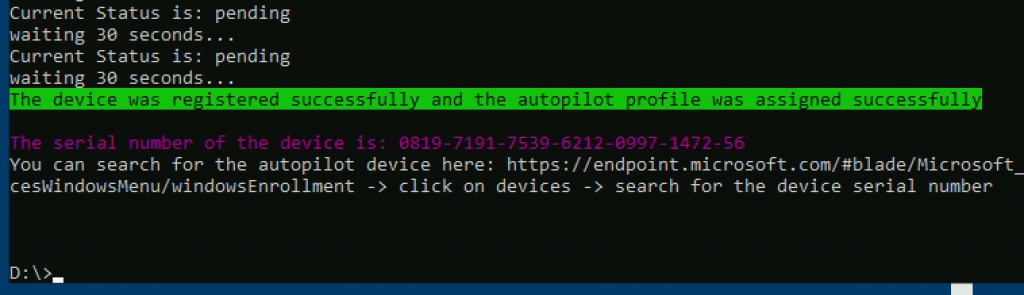When we talking about Windows 10 and Autopilot – we always recommend to make and agreement with the OEM partner, so they prepare the hardware to the Autopilot device list.
But for existing hardware we need to onboard to Autopilot – can be another story.
If you have SCCM – you have both a Task Sequence or a SCCM Report to help you get all the hardware info.
But what about if you have a small branch office with no local IT – and no management on the computer. You just like to onboard these existing devices. This script can help you!
First you need to make an Azure App Registration – follow this guide from Michael Niehaus
Follow the readme file – and make the changes to your Azure App registration.
Run the script locally on the client – after unboxing and Region selection.
Press SHIFT + F10 to get a commandprompt – then run the script from a USB.
Summery of the script:
- Check that BIOS is correct for security settings:
- TPM is enabled
- TPM version (No hard requirement)
- CPU (No hard requirement – but need to know, to see virtualization)
- Virtualization enabled
- Secure Boot enabled(UEFI)
- When BIOS is green – it proceed, otherwise it quits.
- GUI shows – Please select the location (for Group Tag selection)
- Now importing and ready to proceed.
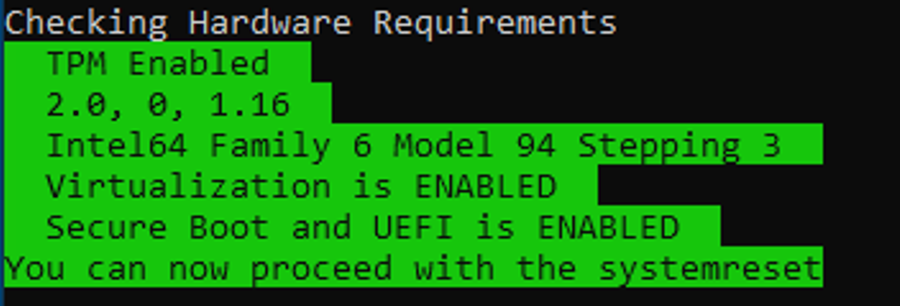
Whats in the brackets will be used in the Group Tag.
Open ReadMe file to see what scripts that need to be changed for this part.
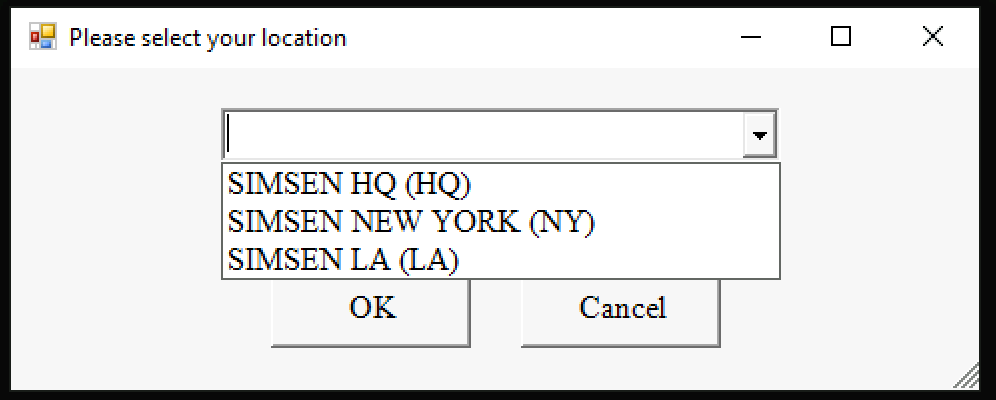
Now the computer serialnumber and hash will be uploaded and waiting for confirmed Autopilot deployment profile assignment
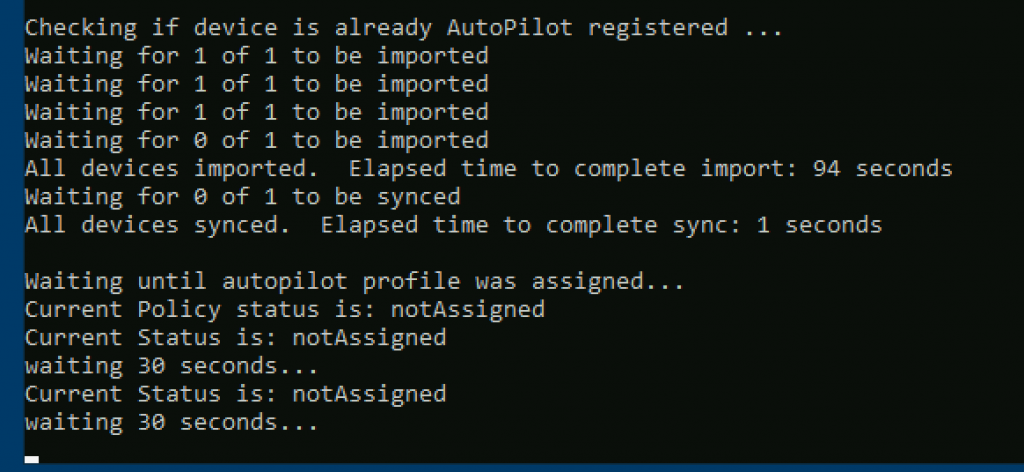
Autopilot profile is assigned – wait another 15min before proceed that is my experience.