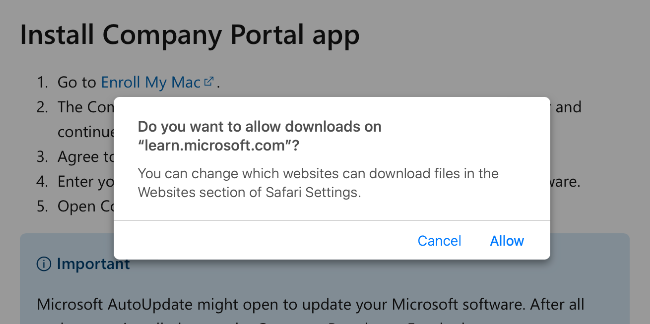Introduction
In this blog post, I will setting up the new MacOS Sonoma(Beta) as a virtual machine via Parallels and onboard it to Intune.
Microsoft made it possible to onboard virtual MacOS to Intune. So we will go through how easy it is to enroll virtual MacOS Sonoma to Intune – when using Parallels.
Unfortunately is it not possible to onboard the VM from Apple Business Manager to Intune. Only manual onboarding via Company Portal is supported.
Prerequisities
- MacOS 13.3.1 or higher
- Latest version installed of:
- Parallels Desktop for Mac Standard Edition
- Parallels Desktop for Mac Pro Edition
- Parallels Desktop for Mac Business Edition
- Parallels Desktop for Mac App Store Edition
- Login to: developer.apple.com – Go to Distribute in top menu > MacOS > Download
- Download macOS Sonoma 14 beta 2 image
- Download Device Support for MacOS 14 beta 2

- Install Device Support for MacOS 14 beta 2 on the MacOS host(physical)
Create MacOS 14 Sonoma VM
- Go to Finder – browse to these 3 locations
- Path to the application in Parallels Desktop to create the VM

- Path to the ipsw file – you just downloaded

- Empty folder – to store the VM

- Path to the application in Parallels Desktop to create the VM
- Start Terminal – then it should look like this:
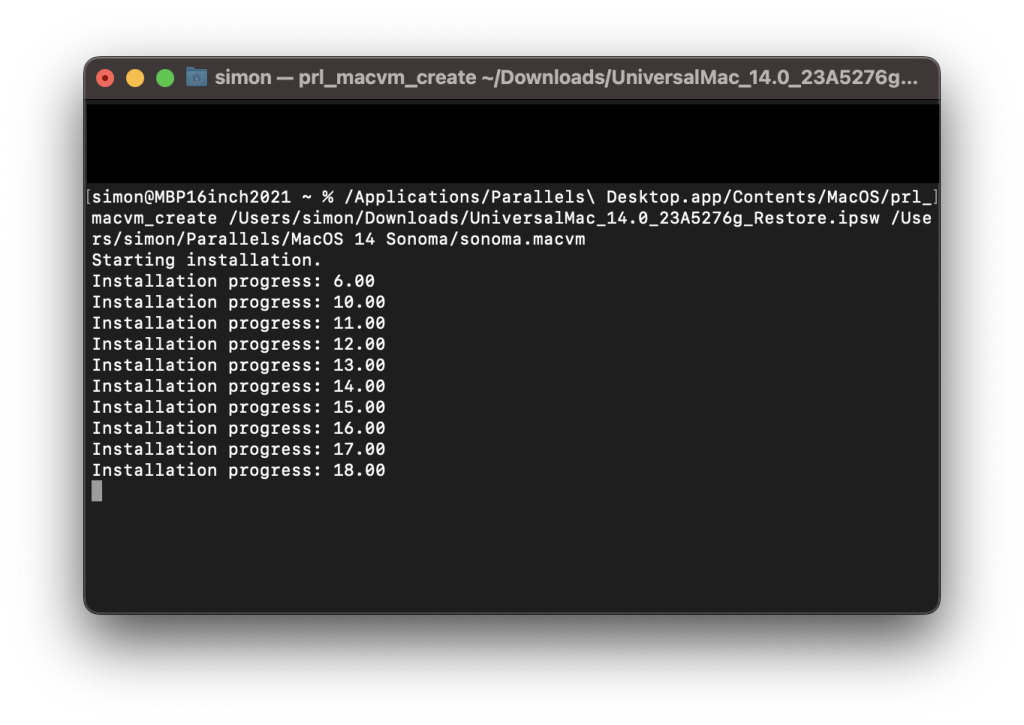
When the “installation” is done – click on the macvm file, then it will show up in Control Center
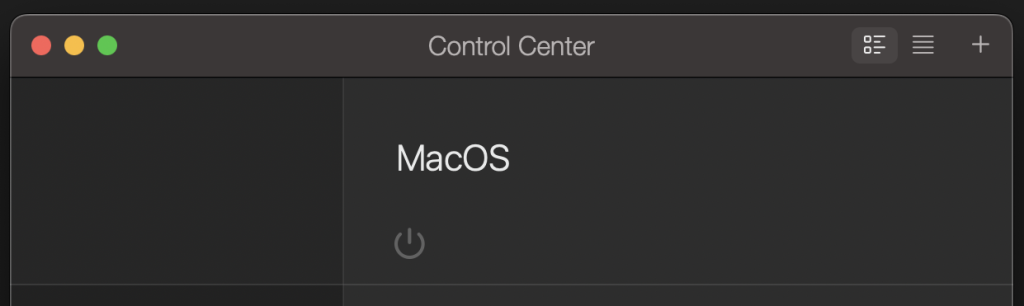
When turn on – it is now ready to continue the setup
Enroll MacOS Sonoma to Microsoft Intune
Open safari – and go to this site: Enroll your Mac with Intune Company Portal | Microsoft Learn